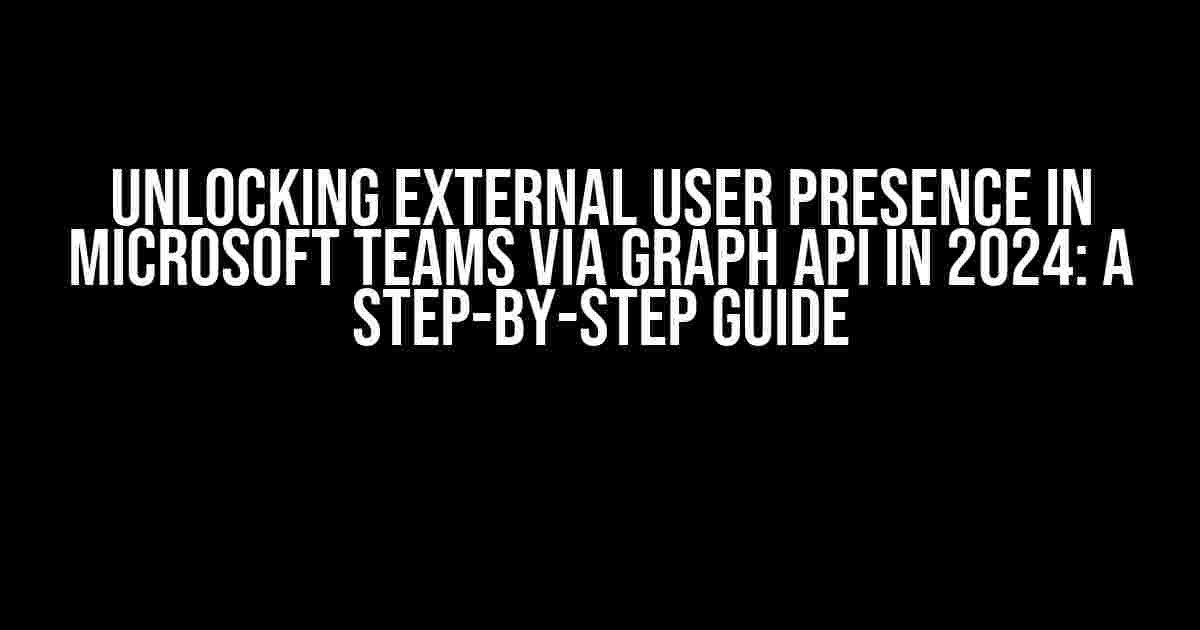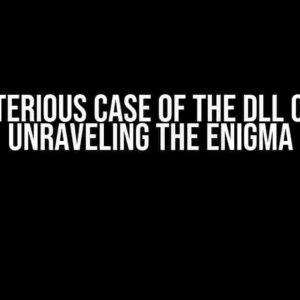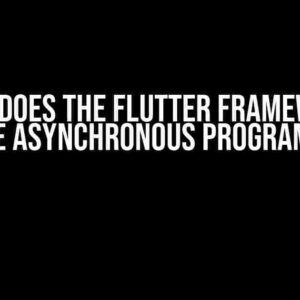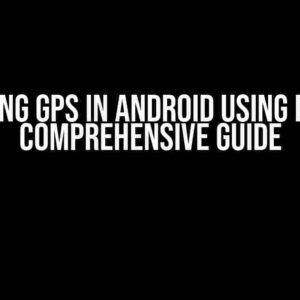Are you tired of feeling like you’re stuck in a silo, disconnected from the external users who are essential to your business operations? Do you struggle to keep track of their presence and availability in Microsoft Teams? Fear not, dear reader, for we’ve got the solution for you! In this article, we’ll dive into the wonderful world of Graph API and show you how to unlock external user presence in Teams, thereby revolutionizing your collaboration game.
What is External User Presence, and Why Does it Matter?
External user presence refers to the ability to see the availability and status of external users, such as partners, vendors, or contractors, in real-time within Microsoft Teams. This feature is a game-changer for businesses that rely heavily on external collaborations. By knowing the presence of external users, you can:
- Enhance communication and collaboration
- Improve response times and reduce delays
- Increase productivity and efficiency
- Boost customer satisfaction
The Role of Graph API in Unlocking External User Presence
Microsoft Graph API is a powerful tool that provides a unified programmability model for accessing Microsoft services, including Microsoft Teams. By leveraging Graph API, you can tap into the rich data and features of Teams, including external user presence. In this article, we’ll focus on using Graph API to fetch and display external user presence in real-time.
Prerequisites and Setup
Before we dive into the implementation, make sure you have the following prerequisites in place:
- A Microsoft Azure Active Directory (AAD) tenant
- A registered Azure AD application with the necessary permissions
- The Microsoft Graph SDK or a similar library for your preferred programming language
- A Microsoft Teams tenant with external user access enabled
If you’re new to Graph API, don’t worry! We’ll provide you with a step-by-step guide to set up your Azure AD application and register for the necessary permissions.
Fetching External User Presence using Graph API
Now that we have our prerequisites in place, let’s dive into the code! We’ll use the Microsoft Graph SDK for .NET to fetch external user presence. You can, of course, use a different SDK or library depending on your preferred programming language.
using Microsoft.Graph;
using Microsoft.GraphBeta;
// Replace with your client ID and client secret
var clientId = "your_client_id";
var clientSecret = "your_client_secret";
// Create a new instance of the Microsoft Graph client
var graphClient = new GraphServiceClient(new DelegateAuthenticationProvider(
async (requestMessage) =>
{
// Authenticate using the client ID and client secret
var tokenAcquisitionResult = await ConfidentialClientApplicationBuilder
.Create(clientId)
.WithClientSecret(clientSecret)
.WithTenantId("your_tenant_id")
.Build()
.AcquireTokenSilentAsync(scopes: new[] { "https://graph.microsoft.com/.default" });
requestMessage.Headers.Authorization = new AuthenticationHeaderValue("Bearer", tokenAcquisitionResult.access_token);
}));
// Fetch the external user presence
var presenceQuery = new PresenceRequestBody
{
ConversationId = "your_conversation_id",
UserIds = new[] { "external_user_id" }
};
var presenceResponse = await graphClient
.Communication
.Presences
.Request()
.PostAsync(presenceQuery);
// Process the presence response
foreach (var presence in presenceResponse.Value)
{
Console.WriteLine($"User {presence.UserId} is currently {presence.Availability}");
}
In this example, we’re using the `PresenceRequestBody` object to specify the conversation ID and the external user ID for which we want to fetch the presence. We then use the `graphClient` instance to post the request and retrieve the presence response.
Displaying External User Presence in Teams
Now that we have the external user presence data, let’s display it in Microsoft Teams. We’ll use a simple HTML table to display the presence information.
| User ID | Availability |
|---|---|
| external_user_id | Available |
You can, of course, customize the display to fit your specific use case. The key is to use the presence data to provide a seamless and intuitive experience for your users.
Common Scenarios and Troubleshooting
In this section, we’ll cover some common scenarios and troubleshooting tips to help you overcome any hurdles you might encounter.
Scenario 1: External User Not Found
If you’re unable to find an external user’s presence, ensure that:
- The external user has been added to the Teams tenant
- The external user has been granted access to the specific conversation or channel
- The Azure AD application has the necessary permissions to read presence data
Scenario 2: Presence Data Not Updating in Real-time
If the presence data is not updating in real-time, check that:
- The Graph API request is being sent correctly
- The presence data is being processed and updated correctly on the client-side
- The Azure AD application has the necessary permissions to read presence data in real-time
Conclusion
And there you have it, folks! By following this step-by-step guide, you should now be able to fetch and display external user presence in Microsoft Teams using Graph API. Remember to keep an eye on the Microsoft Graph API documentation for any updates or changes to the Presence API.
If you’re new to Graph API, we hope this article has provided a comprehensive introduction to the world of Microsoft Graph. For those of you who are already familiar with Graph API, we hope this article has provided a valuable guide to unlocking external user presence in Teams.
So, what are you waiting for? Get started today and revolutionize your collaboration game with external user presence in Microsoft Teams!
Frequently Asked Question
Get the scoop on external user presence in Teams via Graph API in 2024!
Q: What is the primary benefit of using Graph API to manage external user presence in Teams?
A: The primary benefit is that it enables organizations to provide a seamless and secure collaboration experience for external users, while maintaining granular control over user presence and data sharing.
Q: What permissions do I need to access external user presence data in Teams via Graph API?
A: You’ll need the ‘Presence.Read.All’ permission, which allows you to read presence information for external users in Teams. You may also need additional permissions depending on the specific use case and organizational settings.
Q: Can I use Graph API to set custom presence states for external users in Teams?
A: Yes, you can use the Graph API to set custom presence states for external users in Teams. This allows you to define specific presence states that align with your organization’s needs, such as ‘Available’, ‘Busy’, or ‘Away’.
Q: How do I handle errors and exceptions when retrieving external user presence data via Graph API?
A: When retrieving external user presence data via Graph API, it’s essential to implement proper error handling and exception mechanisms to handle scenarios like API throttling, network issues, or permission errors. You can leverage Microsoft’s documentation and API reference to understand the different error codes and handling strategies.
Q: Are there any limitations or restrictions on accessing external user presence data in Teams via Graph API?
A: Yes, there are limitations and restrictions on accessing external user presence data in Teams via Graph API. For instance, some presence states might not be available for external users, and certain features might require specific licensing or organizational settings. Be sure to review Microsoft’s documentation and API reference to understand these limitations and plan accordingly.