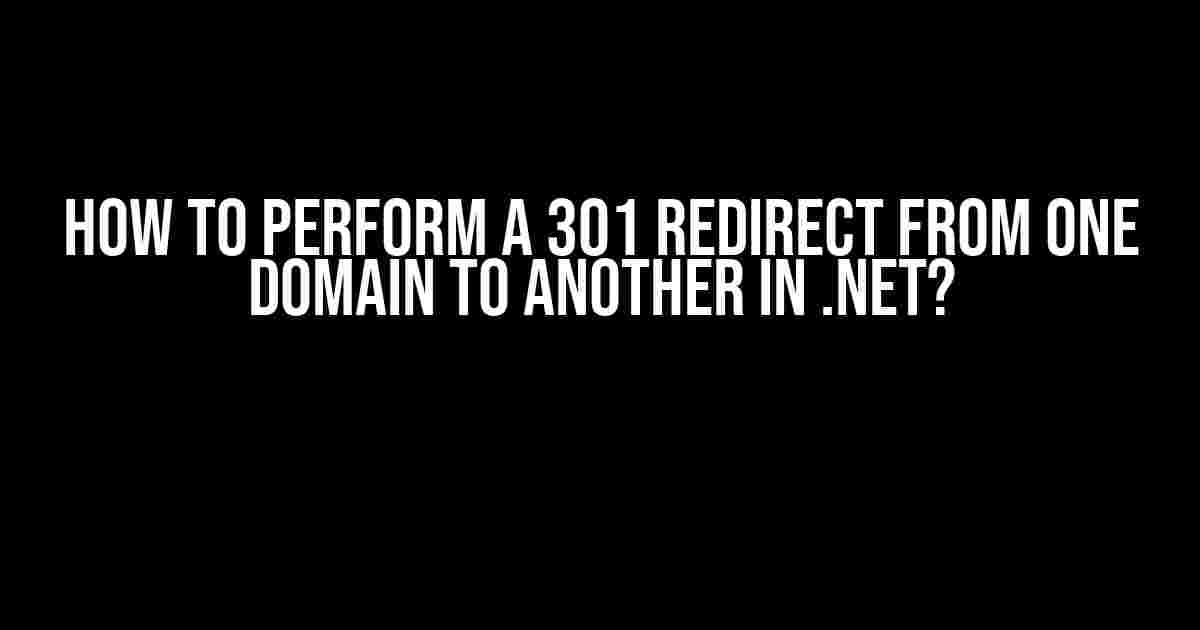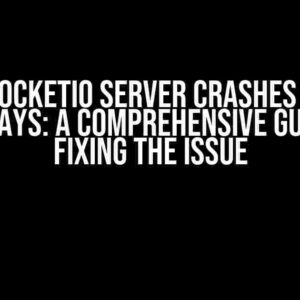Hey there, fellow developers! Are you tired of dealing with domain name changes and wanting to learn how to perform a seamless 301 redirect from one domain to another in .NET? Well, you’ve come to the right place! In this comprehensive guide, we’ll take you by the hand and walk you through the step-by-step process of setting up a 301 redirect in .NET, ensuring that your website’s SEO remains intact and your users experience a smooth transition.
What is a 301 Redirect?
Before we dive into the process, let’s quickly cover the basics. A 301 redirect is a permanent redirect from one URL to another. It tells search engines and users that the original URL has been permanently moved to a new location. This type of redirect is essential when you’re changing domain names, restructuring your website, or merging multiple domains into one.
Why is a 301 Redirect Important for SEO?
A 301 redirect is crucial for maintaining your website’s SEO ranking and traffic. Here are just a few reasons why:
- Preserves Link Equity: A 301 redirect ensures that the link equity from the old URL is transferred to the new URL, maintaining your website’s search engine ranking.
- Maintains User Experience: A 301 redirect provides a seamless transition for users, ensuring they’re redirected to the correct page without any issues.
- Prevents Duplicate Content: By redirecting users to a new URL, you avoid duplicate content issues that can negatively impact your website’s SEO.
301 Redirect Methods in .NET
Now that we’ve covered the importance of 301 redirects, let’s explore the different methods to implement them in .NET. We’ll discuss three common approaches: using the HttpResponse object, configuring IIS, and leveraging URL rewriting.
Method 1: Using the HttpResponse Object
This method involves using the HttpResponse object in .NET to set the HTTP status code and redirect the user to the new URL.
<%=Response.Status="301 Moved Permanently"
Response.AddHeader("Location","http://newdomain.com")
%>
This code sets the HTTP status code to 301 and adds a “Location” header with the new URL. This method is simple and effective, but it has some limitations. It can only be used in ASP.NET WebForms and requires a postback to the server.
Method 2: Configuring IIS
This method involves configuring IIS to redirect requests from the old domain to the new domain. You can do this by creating a new website in IIS and configuring the HTTP Redirect feature.
Here’s a step-by-step guide:
- Open IIS Manager and create a new website for the old domain.
- In the website’s Features View, double-click on “HTTP Redirect”.
- Select the “Redirect requests to this destination” option and enter the new domain URL.
- Set the “Status code” to 301 and click “Apply” to save the changes.
This method is more scalable and doesn’t require any code changes. However, it requires IIS access and can be more complex to configure.
Method 3: URL Rewriting
This method involves using URL rewriting to redirect requests from the old domain to the new domain. You can use the System.Web.Routing namespace and configure the URL rewriting rules in the Web.config file.
<rewrite>
<rules>
<rule name="Redirect to new domain">
<match url="(.*)" />
<action type="Redirect" url="http://newdomain.com/{R:1}" redirectType="Permanent" />
</rule>
</rules>
</rewrite>
This code sets up a URL rewriting rule that redirects all requests from the old domain to the new domain with a 301 status code. This method is flexible and can be used in both ASP.NET WebForms and MVC applications.
Best Practices for 301 Redirects
When implementing 301 redirects, it’s essential to follow some best practices to ensure a smooth transition and maintain your website’s SEO ranking:
- Test Thoroughly: Test your 301 redirects thoroughly to ensure they’re working correctly and not causing any issues.
- Map URLs Correctly: Map old URLs to new URLs correctly to avoid any confusion or duplicated content.
- Use Relative URLs: Use relative URLs when redirecting to avoid hardcoding domain names and make it easier to maintain.
- Monitor Traffic: Monitor traffic and analytics to ensure the redirect is not causing any issues or affecting your website’s ranking.
- Update Canonical URLs: Update canonical URLs to reflect the new domain structure to avoid duplicated content issues.
Common Issues and Troubleshooting
When implementing 301 redirects, you may encounter some common issues. Here are some troubleshooting tips to help you resolve them:
| Issue | Troubleshooting Tip |
|---|---|
| Redirect Loop | Check for infinite redirect loops by debugging the redirect flow and identifying the cause. |
| Redirect Not Working | Verify that the redirect is correctly configured and check for any typo or syntax errors. |
| SEO Ranking Drop | Monitor traffic and analytics to identify the cause and adjust the redirect configuration accordingly. |
Conclusion
And there you have it! A comprehensive guide on how to perform a 301 redirect from one domain to another in .NET. By following the methods and best practices outlined in this article, you’ll be able to ensure a smooth transition and maintain your website’s SEO ranking. Remember to test thoroughly, map URLs correctly, and monitor traffic to ensure a successful redirect.
Happy coding, and don’t forget to share your experiences and feedback in the comments below!
Frequently Asked Question
Get ready to redirect your way to success! Here are the top questions and answers on how to perform a 301 redirect from one domain to another in .NET:
What is a 301 redirect, and why do I need it?
A 301 redirect is a permanent URL redirect that tells search engines and users that a page has moved to a new location. You need it to maintain your search engine ranking, prevent broken links, and ensure a seamless user experience when moving from one domain to another.
How do I configure a 301 redirect in .NET using web.config?
In your web.config file, add the following code snippet within the `
Can I use ASP.NET routing to perform a 301 redirect?
Yes, you can! In your Global.asax file, add a custom route to redirect requests from the old domain to the new one. For example: `RouteTable.Routes.Add(new RedirectRoute(“old-domain.com”, “https://new-domain.com”));`. This approach is more flexible than web.config configuration, but requires more coding.
How do I test my 301 redirect to ensure it’s working correctly?
Use online tools like Redirect Checker or HTTP Status Code Checker to verify that your 301 redirect is correctly configured. You can also use browser developer tools (F12) to inspect the HTTP response headers and verify that the redirect is happening as expected.
What are some common mistakes to avoid when implementing a 301 redirect?
Be careful not to redirect to a recursive loop, use the correct redirect type (permanent vs. temporary), and avoid redirecting to a non-existent page. Also, make sure to update all internal links and references to the new domain to prevent broken links.