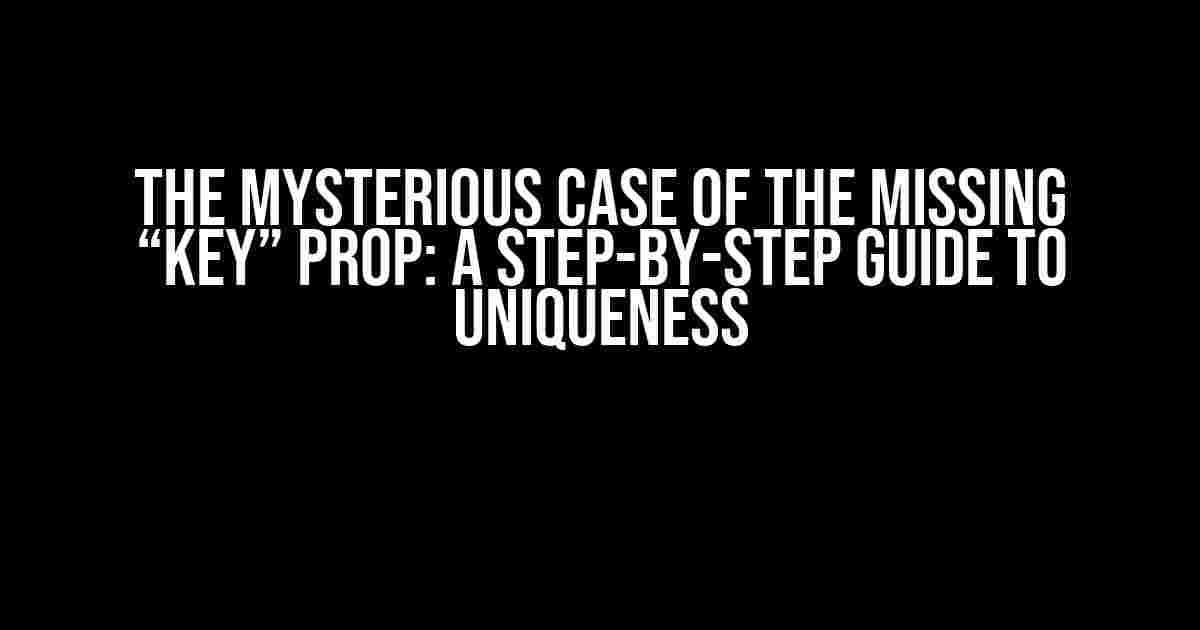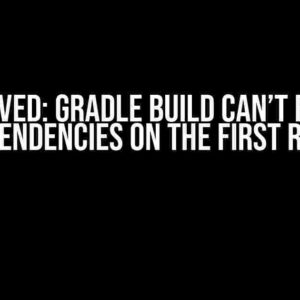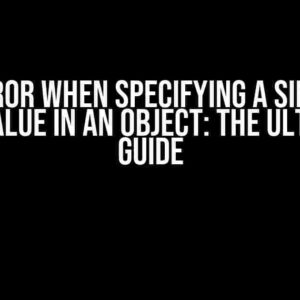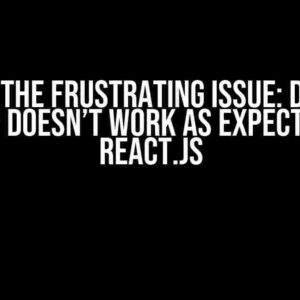Have you ever encountered the infamous error message “Each child in a list should have a unique ‘key’ prop” while building a React application? Don’t worry, you’re not alone! This article will take you on a journey to understand the importance of the “key” prop and provide clear instructions on how to implement it correctly.
What is the “Key” Prop, Anyway?
The “key” prop is a unique identifier that React uses to keep track of elements in a list. It’s a way to tell React that a particular element has changed, moved, or been removed from the list. Think of it like a fingerprint for each element.
Why Do I Need a Unique “Key” Prop?
Without a unique “key” prop, React will struggle to keep track of elements in a list, leading to errors, performance issues, and even strange behavior. Here are some reasons why you should provide a unique “key” prop:
- Efficient updates**: When React knows that an element has changed, it can update the DOM efficiently, reducing unnecessary re-renders and improving performance.
- Avoiding duplicates**: A unique “key” prop ensures that React doesn’t accidentally create duplicate elements, which can lead to unexpected behavior and errors.
- Preserving state**: When an element is removed or inserted, React can preserve its state correctly, ensuring that your application remains consistent.
Adding a Unique “Key” Prop: A Step-by-Step Guide
Now that you understand the importance of the “key” prop, let’s dive into the practicalities of adding one. Follow these steps to ensure that each child in a list has a unique “key” prop:
-
1. Identify the List Component
Find the component that renders a list of elements, typically using a `map()` function or a loop.
const TodoList = () => { const todoItems = [ { id: 1, text: 'Buy milk' }, { id: 2, text: 'Walk the dog' }, { id: 3, text: 'Do laundry' }, ]; return ( <ul> {todoItems.map((item) => ( <li>{item.text}</li> ))} </ul> ); }; -
2. Add a Unique Identifier to Each Element
In this example, we’ll use the `id` property of each todo item as the unique identifier. You can use any unique property or create a unique identifier using a library like UUID.
const TodoList = () => { const todoItems = [ { id: 1, text: 'Buy milk' }, { id: 2, text: 'Walk the dog' }, { id: 3, text: 'Do laundry' }, ]; return ( <ul> {todoItems.map((item) => ( <li key={item.id}>{item.text}</li> ))} </ul> ); }; -
3. Verify Your “Key” Props
Double-check that each element in the list has a unique “key” prop. In this example, we’re using the `id` property, which ensures that each element has a distinct identifier.
Element Key Prop <li>Buy milk</li> 1 <li>Walk the dog</li> 2 <li>Do laundry</li> 3
Troubleshooting Common Issues
Now that you’ve added unique “key” props, you might encounter some common issues. Don’t worry, we’ve got you covered!
Warning: Each Child in a List Should Have a Unique “Key” Prop
If you still see this warning, double-check that each element in the list has a unique “key” prop. Make sure you’re not accidentally reusing keys or relying on indices as keys.
My List is Not Updating Correctly
If your list is not updating correctly, ensure that you’re using the correct unique identifier as the “key” prop. Also, verify that your list is being re-rendered correctly when the data changes.
Best Practices for “Key” Props
To avoid common pitfalls and ensure that your “key” props are effective, follow these best practices:
- Use unique identifiers**: Use a unique property or create a unique identifier for each element in the list.
- Avoid using indices as keys**: Indices can change when the list is re-ordered or filtered, leading to errors and performance issues.
- Keep keys stable**: Ensure that the “key” prop remains stable even when the element’s content or structure changes.
- Use a consistent key structure**: Use a consistent structure for your “key” props throughout your application to avoid confusion.
Conclusion
By following these steps and best practices, you’ll be well on your way to resolving the “Each child in a list should have a unique ‘key’ prop” error. Remember, a unique “key” prop is essential for efficient updates, avoiding duplicates, and preserving state.
Next time you encounter this error, don’t panic! Simply follow the steps outlined in this article, and you’ll be able to resolve the issue quickly and confidently.
Happy coding, and don’t forget to add those unique “key” props!
Here are 5 Questions and Answers about “Each child in a list should have a unique ‘key’ prop” in HTML format with a creative voice and tone:
Frequently Asked Question
Get the answers to your burning questions about React keys!
What is this ‘key’ prop I keep hearing about?
The ‘key’ prop is a unique identifier that helps React keep track of items in a list. It’s like a special name tag that says, “Hey, I’m this specific item!”
Why do I need to make my keys unique?
If you don’t use unique keys, React will get confused and think that two different items are the same. This can cause all sorts of problems, like items disappearing or duplicating themselves. Unique keys help React keep everything straight!
How do I add a key to my list items?
You can add a key to your list items by passing a unique value as a prop called ‘key’. For example, if you’re mapping over an array of objects, you could use the object’s ID as the key: <div key={item.id}>. Easy peasy!
What if I don’t have a unique ID for each item?
No problem! If you don’t have a unique ID, you can use the item’s index in the array as the key. Just be careful, because if the order of the items changes, the keys will too. It’s not the most ideal solution, but it’ll do in a pinch!
I’m still confused. Can you give me an example?
Let’s say you’re building a todo list app and you want to display a list of tasks. You could use the task’s ID as the key: <ul>{tasks.map(task => <li key={task.id}>{task.name}</li>)}</ul>. Boom! Each task now has a unique key.